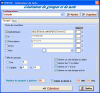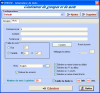Screenshots
EhoCW Screen shots
Main screen:
On the screen here below , input your callsign, your QTH, your name, and if necessary complete the other text areas (don’t forget to record the new configuration with the menu ‘Tools-Save the configuration’).
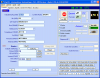
The screen here below shows the structure of a « standard » QSO, take care to the ‘variables’ which are preceded by the percent character (%). When you click on play, the text is keyed out, and the variables are replaced by their content. Example: %CALLSIGN will be replaced by the callsign data you have recorded into the page ‘Common’.

On the here below page, into the large text area , you can type in a text . Every strike on a key will key out the character in morse code in real time. The characters are “buffered”, so you can type in ‘faster than the music..’. :-).
If in addition you click on the button ‘to Mid(midi file) ‘ , the text will be keyed out AND recorded at the actual speed, in a midi file (of which the name will be displayed in a dialog window). It is convenient if you whis to send a morse coded text into an e-mail (as attached file!).
Here are the words and words groups generators, for your decoding training !
The result of the generation is inserted on the here below screen ,after the cursor. If needed, you can print the text and modify the police and/or size of the characters in order to improve the text readibility.
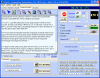
Then you can translate the generated text to the wav or mp3 or midi formats , see here below the file creation screen ( the screen copy is in english , but it depends on the choosen language)
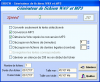
Here below, the screen for configuration of the serial port and of the CW signal tone sent to the audio card.
If you own an interface which need the PTT signal, you can use the signal RTS or DTR from the com port , up to you choice (if you use the RTS for the CW signal, you will be able to use the DTR for the PTT
and vice versa).
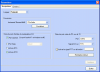
And at last the decoder screen: